At times after creating our PowerPoint presentation, we want to share it with our client as video but we do not know how to do that. But you can do it yourself. Yes, it's possible and that too without using other applications. It creates .wmv file format video. If you want other video formats (.avi, .mov, .mp4, etc), use third party applications available FREE on internet.
First, create a nice presentation in PowerPoint - complete in all means. You can use slide transition, animations on slides and even use embedded video. For video conversion, follow the below steps:
- Go to File menu, click Save As (If you want quick video without any change in default setting).
- If you want to change video settings like dimension, quality and other things - Go to File menu, click Save & Send, click Create a video.
- For video quality and size options under Create a video, click the Computer & HD Displays down arrow.
- Select one of the following:
- To create a very high quality video (remember large file size), click Computer & HD Displays.
- To create a moderate file size and medium quality video, click Internet & DVD.
- To create a small file size and low quality video, click Portable Devices.
- Under Don't Use Recorded Timings and Narrations down arrow, select one of the following:
- If you haven't recorded time and voice narration while creating the presentation or you have recorded but you do not want to use in the video, click Don't Use Recorded Timings and Narration. The default time for each slide is set to 5 seconds. You can change if you want by clicking the up arrow to increase the seconds, or the down arrow to decrease the seconds.
- If you recorded timed and voice narration and want to use in the video, click Use Recorded Timings and Narrations.
- Now click Create Video.
- In the File name box, enter a suitable file name for the video, browse and set the destination folder for saving, then click Save. You can see the progress of the video creation at the status bar at the bottom of your PowerPoint screen. The video creation process may take up to hours depending on the length of the video and the complexity of your presentation. Be patient. :)
- Once video creation is complete, go to the designated folder, and double-click the file to see the video. You are done!
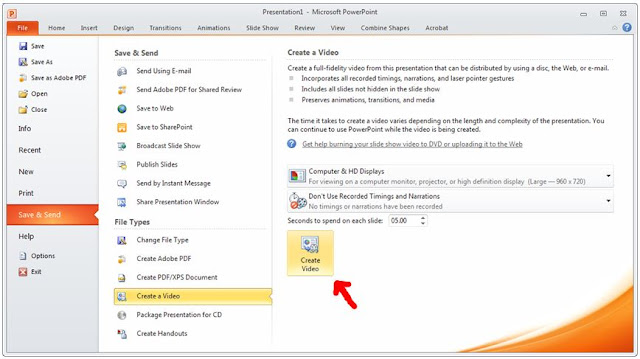
Visual Sculptors (P) Ltd Visual Sculptors is one of the Top-rated PowerPoint design companies in Up work and led by former McKinsey graphic designers (VGI) out of Chennai, India.
ReplyDeleteHey Friends, if you want to convert wmv file to other formats then use this converter;
ReplyDeleteFiles Converter Online
That converter will support various formats like these;
ReplyDeleteWmv to Flv
Ods to Pdf
Flv to Wmv
Wmv to Mp3
Tiff ti tif
Hello, an amazing Information dude. Thanks for sharing this nice information with us. Extract PDF to JPG
ReplyDelete